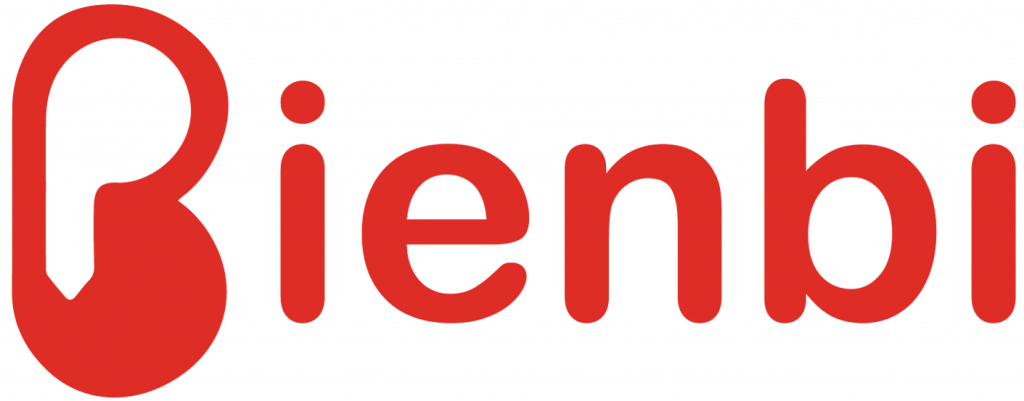Accommodation
In this section of the documentation, you will find information regarding the Accommodation sub-menus of HBook/BiBook menu. For the plugin to work correctly you need to create at least 1 type of accommodation.
Create a new accommodation
You can create as many accommodation types as you need. For each accommodation type (for example “Double room”), you will be able to set how many you have of this type (for example “10” Double rooms).
-
- Click Add New Accommodation
-
- Enter the Accommodation title and the Accommodation description. You can use shortcodes or blocks to display a search form, a rate table, an availability calendar…
- Enter the Accommodation title: this is the name of the accommodation type as it will appear on front-end. You can create a different admin name (see below)
- You will see the accommodation id here: you might need it when using the shortcodes
- If you wish to use the default HBook accommodation post to display your accommodation page, please enter the content of the post here. You can add HBook shortcodes to add an availability calendar, a rate table or a search form. By default, if a shortcode is added within the accommodation post, it is applied for this accommodation type.
- Enter the Accommodation title and the Accommodation description. You can use shortcodes or blocks to display a search form, a rate table, an availability calendar…
- If you wish, you can set a Featured image that will appear as the accommodation thumbnail in the search results and.in the accommodation list.
Accommodation settings
The settings are here to provide HBook with the information needed for the booking system. Normal occupancy, Maximum occupancy and Number of accommodation of this type are the only required settings for HBook to work.
General settings
- Indicate the number of accommodation of this type (required)
- If you have several accommodation for an accommodation, you might wish to give different names/numbers than the default numbering. If you click Edit accommodation numbering, you will be able to rename the accommodation for that Accommodation type.
Occupancy settings
- Enter the normal occupancy (required): this is the number of people the accommodation rate (as set in HBook->Rates) is for.
- Enter the maximum occupancy (required): this is the maximum number of persons the accommodation can cater for.
- Enter the minimum occupancy (optional): if you wish to set a minimum number of person for the accommodation type, please enter it here.
If your prices change according to the number of persons:
- you will use the normal occupancy to set the number of persons for which your base rate is (set in “Accommodation rate” in HBook > Rates ). And you will set the “Maximum occupancy” to the greatest number of persons the accommodation can accept
- you will then set in HBook > Rates the “Price per adult above normal occupancy” and “Price per child above normal occupancy”.
Descriptions
- Enter the description displayed in searched results (optional): it will be shown in the result of a search when using
hb_booking_form. - Enter the description displayed in Accommodation list (optional): it will be shown when using
hb_accommodation_list. - You can give a accommodation short name to the accommodation to be used in the calendar of reservations in Reservations. This can be useful if you have long accommodation title to simplify the display in the calendar.
Display options
- Set your preferences regarding the display of your the accommodation type. HBook allows you to either :
- use HBoook default accommodation post type
- apply one of your page template
- or use a different page/post to showcase the accommodation type
- Enter a starting price (optional): it will be shown in the list of accommodation when using
hb_accommodation_list.
If you choose to use the accommodation type post for display purposes :
- You will set that you wish to use this post to display the accommodation…
- … and you can choose which template you wish to apply
If you choose to use another post or page for display purposes :
- You will set that you wish to use another post or page to display the accommodation…
- … and you will enter the id of the page or post to be used instead.
It has several effects:
- You can then use HBook shortcodes on the page you use for display without specifying the “accom_id” parameter. HBook will know what accommodation type is concerned.
- At the accommodation selection step of the booking process, the “View accommodation” button will redirect to the page set to be used for display.
- At the accommodation selection step of the booking process, if you have set that the thumbnail and title of the accommodation type should link to the accommodation page, it will open the page set to be used for display.
- In the accommodation list, if you have set that the thumbnail should link to the accommodation page, it will open the page set to be used for display.
Automatic blockings
-
- Indicate the preparation time. HBook will automatically block x days before check-in and after check-out of a reservation.
- Indicate the linked accommodation: you will enter here the accommodation ids of the accommodation that need to be blocked automatically when the accommodation type you currently edit is booked. If you need to specify the number of accommodations that need to be blocked for each linked accommodation type, you can add that number in ().
- When set to “Always”, HBook will never show this accommodation when several accommodations are needed to accommodate the number of persons searched.
- When set to “On global search only”, HBook will not show this accommodation when several accommodations are needed in a global search form. But, on a search form for this specific type of accommodation, it will be possible to book several accommodations of this type, if the number of persons searched can be accommodated.
- When set to “Never”, HBook will never show this accommodation in the search results when several accommodations are needed to accommodate the number of persons searched.
Examples of occupancy settings:
-
- Rate per accommodation independently of the number of guests
In this example, we have a Triple Room that can be occupied by 2 persons or 3 persons. The rate is $75 per room in Winter season and $95 per room in Summer season (be it for 2 or 3 persons).
Normal occupancy and maximum occupancy are set to the maximum number of persons the accommodation type is for. Minimum occupancy is set to 2 to prevent this room to show up in the results in the search is for 1 guest only.We use only the Accommodation rate as there is no need to define prices for people beyond normal occupancy since the price does not vary according to the number of guests. - Base rate for the accommodation and rate for extra-persons
In this example, we have an apartment that is rent per week for maximum 4 persons ; price is the same for 1 or 2 persons but 3rd and 4th persons need to pay an extra fee.
Normal occupancy is set at 2 persons and maximum occupancy is set to 4 persons (this will allow us to define the price for up to 2 persons and for each additional guest). In HBook->Rates, you will set the “Accommodation” rate as being the rate for up to 2 persons and you will set the “Price per adult/children above normal occupancy” to set the price for the additional guests. - Rate is per person, not per accommodation
In this example, we have a family apartment that can accommodate between 2 and 5 persons. The price is per person: an adult will pay $50 per night and a child will be charged $30 per night.
Normal occupancy is set at 1 persons and maximum occupancy is set to 5 persons (this will allow us to define a price per person). Minimum occupancy is set at 2 persons. In HBook->Rates, you will set the “Accommodation” rate as the rate for 1 adult. Then, you will set the “Price per adult above normal occupancy” at $50 (price per adult) and the “Price per children above normal occupancy” at $30 (price per child). - Accommodation with a minimum occupancy. In this example, we have a holiday home that can be rented per room or entirely. We have created an accommodation type “Entire holiday home” but we don’t want to offer it for less than 5 persons. Therefore, the accommodation type should not be shown in the results if the search is for less than 5 persons: minimum occupancy is set to 5.
- Rate per accommodation independently of the number of guests
Examples of linked accommodation settings:
- When there is a booking for this accommodation type, one accommodation of the accommodation type id 2 is blocked automatically for these dates.
- When there is a booking for this accommodation type, one accommodation of the accommodation type id 2, one accommodation of the accommodation type id 3 and one accommodation of the accommodation type id 4 are blocked automatically for these dates.
- When there is a booking for this accommodation type, three accommodations of the accommodation type id 2 and five accommodations of the accommodation type id 3 are blocked automatically for these dates.